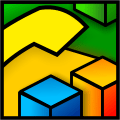 |
TVSAssistant :
Change KX-TVS50 Settings
|
How to check your firmware version
To check the Main Flash Memory version of
your VPS please do the following:
- Start TVSAssistant
- Establish connection with TVS, pressing F2 button
- When connection established, press F3 button to switch
TVSAssistant in Batch mode.
- Open terminal window, choosing it from main menu, or
press the icon on the bar.
- In System Administration Menu choose Utility Command
(press "3" and enter)
- In Utility Command enter the "vers" command.
- At the screen you will see VPS program versions for Main
Flash Memory and Main ROM.
How to run the program in Debug Mode and check its work
- Start program from "TVSAssistant Debug" Shortcut in
"Start -> Programs -> TVSAssistant" menu.
- Make the same actions which caused an error. When an
error will occure, finish a program work (even using Task
Manager) and send us SaveTraceInfo.txt file which has
to be created in the folder where TVSAssistant is installed
(C:\Program Files\TVSAssistant\ by default)
File SaveTraceInfo.txt is cleared after
each start of TVSAssistant.exe program. If during a program
work there was an error, before the next start of the program
please keep this file in other folder and then send it to us.
Please email us more in detail what actions
were done before occurrence of an error:
- What Mode is established - Batch or Interactive
- What parameters were kept or loaded (the name of item in
a Parameters tree or the name of Menu item)
- What last message has been appeared above Progress Bar
(it is desirable to email this message maximum
precisely)Provisional Progress Bar position (10 % or 50 % or
80 %)
|
$130.00
|